Что такое Apache
Apache — это программное кроссплатформенное обеспечение, основное назначение которого HTTP-сервер. Является самым популярным вебсервером в мире. Отчасти это благодаря простоте и гибкости в настройке, а также его надёжности, производительности и модульности.
Откуда пошло название Apache
Тут имеет место анаграмма. Apache назван в честь племён сервероамериканских индейцев Апачей, в английском языке название звучит также как a patchy server, что означает свободный сервер
Установка Apache
Чтобы установить Apache на Debian или Ubuntu, прописываем в консоль:
apt-get install apache2
Если вы работаете не под root, не забывайте про sudo, например:
sudo apt-get install apache2
Использование Apache
Apache используется либо как самостоятельный веб-сервер, либо, что рекомендуется, в связке с NGINX, где NGINX работает во фронтенде, а Apache в бекенде.
Где расположен Apache
Во FreeBSD файлы Apache вы можете найти в директории /usr/local/etc/apache(тут расположены цифры, соответствующие версии вебсервера)
cd /usr/local/etc/apache22
В Debian и Ubuntu директория располагается в /etc/apache2
cd /etc/apache2
Файл конфигурации Apache
Apache имеет 3 уровня конфигурирования
- Конфигурация сервера. Настройки вносятся в httpd.conf или apache2.conf, который располагается в директории с файлами apache
/etc/apache2/ - Конфигурация виртуального хоста. Как правило, располагается в
/etc/apache2/sites-enabled/или в/etc/apache2/vhosts/ - Конфигурация директории сайта. Настройки вносятся в .htaccess
Пример корневого (главного) конфигурационного файла apache2.conf
В данном случае, Apache висит на порту
8080и принимает данные с проксирующего сервера NGINX, который, в свою очередь, висит на порту по умолчанию80
# This is the main Apache server configuration file. It contains the
# configuration directives that give the server its instructions.
# See http://httpd.apache.org/docs/2.4/ for detailed information about
# the directives and /usr/share/doc/apache2/README.Debian about Debian specific
# hints.
#
#
# Summary of how the Apache 2 configuration works in Debian:
# The Apache 2 web server configuration in Debian is quite different to
# upstream's suggested way to configure the web server. This is because Debian's
# default Apache2 installation attempts to make adding and removing modules,
# virtual hosts, and extra configuration directives as flexible as possible, in
# order to make automating the changes and administering the server as easy as
# possible.
# It is split into several files forming the configuration hierarchy outlined
# below, all located in the /etc/apache2/ directory:
#
# /etc/apache2/
# |-- apache2.conf
# | `-- ports.conf
# |-- mods-enabled
# | |-- *.load
# | `-- *.conf
# |-- conf-enabled
# | `-- *.conf
# `-- sites-enabled
# `-- *.conf
#
#
# * apache2.conf is the main configuration file (this file). It puts the pieces
# together by including all remaining configuration files when starting up the
# web server.
#
# * ports.conf is always included from the main configuration file. It is
# supposed to determine listening ports for incoming connections which can be
# customized anytime.
#
# * Configuration files in the mods-enabled/, conf-enabled/ and sites-enabled/
# directories contain particular configuration snippets which manage modules,
# global configuration fragments, or virtual host configurations,
# respectively.
#
# They are activated by symlinking available configuration files from their
# respective *-available/ counterparts. These should be managed by using our
# helpers a2enmod/a2dismod, a2ensite/a2dissite and a2enconf/a2disconf. See
# their respective man pages for detailed information.
#
# * The binary is called apache2. Due to the use of environment variables, in
# the default configuration, apache2 needs to be started/stopped with
# /etc/init.d/apache2 or apache2ctl. Calling /usr/bin/apache2 directly will not
# work with the default configuration.
# Global configuration
#
#
# ServerRoot: The top of the directory tree under which the server's
# configuration, error, and log files are kept.
#
# NOTE! If you intend to place this on an NFS (or otherwise network)
# mounted filesystem then please read the Mutex documentation (available
# at <URL:http://httpd.apache.org/docs/2.4/mod/core.html#mutex>);
# you will save yourself a lot of trouble.
#
# Do NOT add a slash at the end of the directory path.
#
#ServerRoot "/etc/apache2"
#
# The accept serialization lock file MUST BE STORED ON A LOCAL DISK.
#
Mutex file:${APACHE_LOCK_DIR} default
#
# PidFile: The file in which the server should record its process
# identification number when it starts.
# This needs to be set in /etc/apache2/envvars
#
PidFile ${APACHE_PID_FILE}
#
# Timeout: The number of seconds before receives and sends time out.
#
Timeout 300
#
# KeepAlive: Whether or not to allow persistent connections (more than
# one request per connection). Set to "Off" to deactivate.
#
KeepAlive Off
#
# MaxKeepAliveRequests: The maximum number of requests to allow
# during a persistent connection. Set to 0 to allow an unlimited amount.
# We recommend you leave this number high, for maximum performance.
#
MaxKeepAliveRequests 100
#
# KeepAliveTimeout: Number of seconds to wait for the next request from the
# same client on the same connection.
#
KeepAliveTimeout 5
# These need to be set in /etc/apache2/envvars
User ${APACHE_RUN_USER}
Group ${APACHE_RUN_GROUP}
#
# HostnameLookups: Log the names of clients or just their IP addresses
# e.g., www.apache.org (on) or 204.62.129.132 (off).
# The default is off because it'd be overall better for the net if people
# had to knowingly turn this feature on, since enabling it means that
# each client request will result in AT LEAST one lookup request to the
# nameserver.
#
HostnameLookups Off
# ErrorLog: The location of the error log file.
# If you do not specify an ErrorLog directive within a <VirtualHost>
# container, error messages relating to that virtual host will be
# logged here. If you *do* define an error logfile for a <VirtualHost>
# container, that host's errors will be logged there and not here.
#
ErrorLog ${APACHE_LOG_DIR}/error.log
#
# LogLevel: Control the severity of messages logged to the error_log.
# Available values: trace8, ..., trace1, debug, info, notice, warn,
# error, crit, alert, emerg.
# It is also possible to configure the log level for particular modules, e.g.
# "LogLevel info ssl:warn"
#
LogLevel warn
# Include module configuration:
IncludeOptional mods-enabled/*.load
IncludeOptional mods-enabled/*.conf
# Include list of ports to listen on
Include ports.conf
# Sets the default security model of the Apache2 HTTPD server. It does
# not allow access to the root filesystem outside of /usr/share and /var/www.
# The former is used by web applications packaged in Debian,
# the latter may be used for local directories served by the web server. If
# your system is serving content from a sub-directory in /srv you must allow
# access here, or in any related virtual host.
<Directory />
Options FollowSymLinks
AllowOverride None
Require all denied
</Directory>
<Directory /usr/share>
AllowOverride None
Require all granted
</Directory>
<Directory /var/www/>
Options Indexes FollowSymLinks
AllowOverride None
Require all granted
</Directory>
#<Directory /srv/>
# Options Indexes FollowSymLinks
# AllowOverride None
# Require all granted
#</Directory>
# AccessFileName: The name of the file to look for in each directory
# for additional configuration directives. See also the AllowOverride
# directive.
#
AccessFileName .htaccess
#
# The following lines prevent .htaccess and .htpasswd files from being
# viewed by Web clients.
#
<FilesMatch "^\.ht">
Require all denied
</FilesMatch>
#
# The following directives define some format nicknames for use with
# a CustomLog directive.
#
# These deviate from the Common Log Format definitions in that they use %O
# (the actual bytes sent including headers) instead of %b (the size of the
# requested file), because the latter makes it impossible to detect partial
# requests.
#
# Note that the use of %{X-Forwarded-For}i instead of %h is not recommended.
# Use mod_remoteip instead.
#
LogFormat "%v:%p %a %l %u %t \"%r\" %>s %O \"%{Referer}i\" \"%{User-Agent}i\"" vhost_combined
LogFormat "%a %l %u %t \"%r\" %>s %O \"%{Referer}i\" \"%{User-Agent}i\"" combined
LogFormat "%a %l %u %t \"%r\" %>s %O" common
LogFormat "%{Referer}i -> %U" referer
LogFormat "%{User-agent}i" agent
# Include of directories ignores editors' and dpkg's backup files,
# see README.Debian for details.
# Include generic snippets of statements
IncludeOptional conf-enabled/*.conf
# Include the virtual host configurations:
IncludeOptional sites-enabled/*.conf
# vim: syntax=apache ts=4 sw=4 sts=4 sr noet
Include conf.d/
Include vhosts-default/
Include vhosts/
NameVirtualHost 127.0.0.1:8080
Listen 127.0.0.1:8080
В конце вы видите Include vhosts — это директива, говорящая о том, что файлы виртуальных хостов конкретных файлов лежат в поддиректории vhosts. Пример такого файла ниже:
Пример файла виртуального хоста конкретного сайта example.conf
#user 'example' virtual host 'example.com' configuration file <VirtualHost 127.0.0.1:8080> ServerName example.com AddDefaultCharset UTF-8 AssignUserID example example DirectoryIndeindehtml indephp DocumentRoot /var/www/example/data/www/example.com ServerAdmin [email protected] ServerAlias www.example.com <FilesMatch "\.ph(p[3-5]?|tml)$"> SetHandler application/httpd-php </FilesMatch> <FilesMatch "\.phps$"> SetHandler application/httpd-php-source </FilesMatch> php_admin_value sendmail_path "/usr/sbin/sendmail -t -i -f [email protected]" php_admin_value upload_tmp_dir "/var/www/example/data/mod-tmp" php_admin_value session.save_path "/var/www/example/data/mod-tmp" php_admin_value open_basedir "/var/www/example/data:." CustomLog /var/www/httpd-logs/example.com.access.log combined ErrorLog /var/www/httpd-logs/example.com.error.log </VirtualHost> <Directory /var/www/example/data/www/example.com> php_admin_flag engine on Options -EcCGI </Directory>
Использование модулей в Apache
Пожалуй, Apache наиболее знаменит за возможность использовать различные модули в своей работе.
Сами же модули находятся в следующих директориях:
/etc/apache2/mods-available— все доступные модули Apache/etc/apache2/mods-enabled— все включенные и задействованные модули (не дублирует, а просто ссылается на mods-available)
Чтобы включить модуль, в Apache существует команда
a2enmod.
Чтобы отключить модуль, воспользуйтесь командойa2dismod
Наиболее известен, на мой взгляд, mod_rewrite.
С его помощью, вы сможете настроить на своём сайте ЧПУ (Человеко-Понятные Урлы, УРЛы (URL) — это адреса страниц и сайтов), перенаправления пользователей, запрет доступа к определённым директориям, и многое другое.
Чтобы включить модуль mod_rewrite, воспользуйтесь командой:
a2enmod rewrite
И перезагрузим Апач, чтобы изменения вступили в силу:
service apache2 restart
Как использовать mod_rewrite
Памятка по использованию mod_rewrite.pdf
Вот пример .htaccess WordPress
<IfModule mod_rewrite.c>
RewriteEngine On
RewriteBase /
RewriteRule ^index\.php$ - [L]
RewriteCond %{REQUEST_FILENAME} !-f
RewriteCond %{REQUEST_FILENAME} !-d
RewriteRule . /index.php [L]
</IfModule>
Разберём подробнее.
<IfModule mod_rewrite.c>
...
<IfModule mod_rewrite.c>
конструкция позволяет определить, включен ли модуль, в нашем случае, mod_rewrite. Помогает избежать ошибок в случае, когда модуль отключен, а правила на него есть.-
RewriteEngine On— включает mod_rewrite RewriteBase /— определяет базу для ссылок относительно текущего каталогаRewriteRule ^index\.php$ - [L]— запрещает прямое обращение к файлу index.php, оно ничего не дастRewriteCond %{REQUEST_FILENAME} !-f— если файла не существует физическиRewriteCond %{REQUEST_FILENAME} !-d— а также, если папки (каталога, директории) не существует физическиRewriteRule . /index.php [L]— отправляем запросы к index.php
Если необходимы подробные примеры или решение проблем относительно Apache, пишите вопросы в комментариях, рассмотрим подробнее
Редирект с www на без www без mod_rewrite
Конечно, можно воспользоваться .htaccess, чтобы прописать редирект, но вот в чём дело:
- Правила из .htaccess будут загружаться каждый раз во время обращения к сайту, тогда как правила, прописанные в httpd.conf, загружаются при старте Apache, и потому постоянно присутствуют в конфигурации сервера, тем самым снижая нагрузку и увеличивая быстродействие сервера.
- Нижеследующие правила редиректа не требуют наличия mod_rewrite на сервере.
Итак, чтобы сделать редирект с www на без www без использования mod_rewrite, нужно прописать в httpd.conf:
<VirtualHost *> ServerName www.example.com Redirect 301 / http://example.com/ </VirtualHost>
Как скрыть версию Apache
Пропишите следующие строки в главном конфигурационном файле Apache
ServerTokens Prod ServerSignature Off
Они скроют версию сервера
Как перезагрузить Apache
Чтобы изменения, внесённые в основные конфигурационные файлы, вступили в силу, нужно перезагрузить Apache.
Чтобы перезагрузить Apache, используйте команду:
service apache2 restart

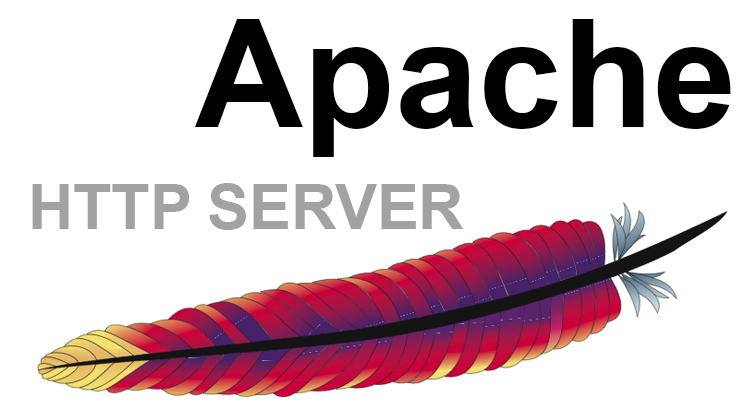
Свежие комментарии